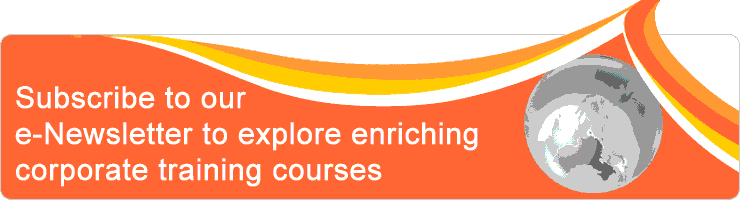| Event Profile | |
| Class/ Online | Classroom |
| Date | November 27 - 28, 2017 |
| Time | 9:00am to 5:00pm |
| Venue | Holiday Inn Singapore Orchard City Centre 11 Cavenagh Road Singapore 229616 |
| Fee | 7% GST will apply SGD 525.00For Member SGD 498.75 |
| Note | Two tea breaks and buffet lunch will be served. Limited complimentary car parking coupons are available upon request. |
| Trainer | |
| Activity | |
Many cameras save photos in a raw format; it's the best way to capture all the data the sensor is capable of recording. This course teaches you how to get the most from that data, using the raw-format processing power of Adobe Camera Raw 9 plugin. Camera Raw 9 enables an exceptional degree of control over the exposure, color, sharpness, and other characteristics of raw-format files. You\'ll be taught how to master Camera Raw's features, improve and correct exposure problems, crop and recompose photos, and create compelling black-and-white conversions of full-color photographs and take your images from raw files to polished photographs.
This course doesn’t require any knowledge on Adobe Photoshop. This 2 days course is filled with real example with photos for hands-on practice.
Upon completion of the course, you’ll be able to work with Camera Raw\'s rich feature set and its flexible non-destructive work environment to make tonal and color corrections fix common problems such as cropping and correcting perspective and enhanced detail and contrast to make your images come alive to achieve the final perfection of the photo.
This course doesn’t require any knowledge on Adobe Photoshop. This 2 days course is filled with real example with photos for hands-on practice.
Upon completion of the course, you’ll be able to work with Camera Raw\'s rich feature set and its flexible non-destructive work environment to make tonal and color corrections fix common problems such as cropping and correcting perspective and enhanced detail and contrast to make your images come alive to achieve the final perfection of the photo.
Objective
- Participants will know how to organizing and maintaining their images using Adobe Bridge
- Participants will know what is Raw file and its benefits
- Participants will know how to convert their native Raw file into DNG file
- Participants will know how to post process their Raw files in Adobe Camera Raw
- White balance correction
- Cropping and straightening images
- Correcting and enhancing exposure
- Enhancing colors, etc
Outline
Adobe Bridge - Introduction to Adobe Bridge CS6
Adobe Bridge - Exploring the Bridge Interface
Adobe Bridge - Viewing Images
Adobe Bridge - Purging Cache
Adobe Bridge - Importing Images from the Media
Adobe Bridge - Organizing Files
Adobe Bridge - Metadata
Camera Raw - Introduction to Adobe Camera Raw 9
Camera Raw - Opening Files in Adobe Bridge
Camera Raw - Zooming and Panning
Camera Raw - Using Snapshots
Camera Raw - Evaluating with Histogram
Camera Raw - Previewing and Resetting
Camera Raw - Recomposing, Cropping and Straightening
Camera Raw - Working with Basic Adjustments
Camera Raw - Using Tone Curve Adjustments
Camera Raw - Retouching Image
Camera Raw - Adjustment Brush Tool
Camera Raw - Graduated Filter Tool
Camera Raw - Working with Details
Camera Raw - Using HSL Controls
Camera Raw - Split Toning Controls
Camera Raw - Lens Corrections
Camera Raw - Effects
Camera Raw - Presets
- About Adobe Bridge
Adobe Bridge - Exploring the Bridge Interface
- The Bridge Interface
- Setting Bridge Preferences
- Navigating Through Folders
- Panel and the Path Bar
- Changing to Different Workspace
- Accessing and Organizing Panels
- Resizing Thumbnails
- Saving the Workspace
- Revert Back to the Saved Workspace
- Delete a Saved Workspace
Adobe Bridge - Viewing Images
- Full Screen Preview
- Review Mode
- Slide Show
- Using the Loupe Tool
Adobe Bridge - Purging Cache
- What is Cache?
- Why Purging the Cache?
- Purge Cache for Individual Folder
- Purge Overall Cache
Adobe Bridge - Importing Images from the Media
- Activate the Photo Downloader
- Setup Properties in the Advanced Dialog
Adobe Bridge - Organizing Files
- Batch Rename Files
- Labeling the Image
- Sorting Files
- Deleting Files or Folders
- Stacking Similar Images
- Working with Collection
- Working with Keywords
- Searching & Filtering Files
Adobe Bridge - Metadata
- About Metadata
- About XMP Standard
- The Metadata panel
- The Metadata Placard
- Edit Metadata
- Creating Metadata Template
- Applying Metadata Template into Files
- Deleting a Metadata Template
Camera Raw - Introduction to Adobe Camera Raw 9
- About Camera Raw Files
- About Adobe Camera Raw
- Comparing JPEG with RAW
- About Digital Negative (DNG) Format
- Native Raw File or Digital Negative (DNG)
- Adobe DNG Converter
Installing the Adobe DNG Converter - RAW to DNG Batch Conversion
- DNG to RAW
- Adobe Camera Raw 9 Interface
- Checking for Adobe Camera Raw Updates
- Setting Camera Raw Preferences
Camera Raw - Opening Files in Adobe Bridge
- Opening Single Raw File
- Opening Multiple Raw Files
- Opening JPEG or TIFF Files
- Opening a Raw File in Photoshop and Skip Camera Raw
Camera Raw - Zooming and Panning
- Using Zoom Tool and Hand Tool
Camera Raw - Using Snapshots
- What is Snapshot?
- Creating and Reverting to a Snapshot
- Deleting a Snapshot
Camera Raw - Evaluating with Histogram
- Introduction to Histogram
- Highlight and Shadow Clipping
- The Shadow Clipping
- The Highlight Clipping
- Using the Alt-Drag Technique
Camera Raw - Previewing and Resetting
- Preview Before and After of Individual Adjustment Panel
- Preview Before and After of All Adjustment Panels
- Reset Individual Setting to Default
- Reset All Settings to Default
- Clear All Settings in Adobe Bridge
Camera Raw - Recomposing, Cropping and Straightening
- Recomposing Image Using the Crop Tool
- Crop to a Specific Size
- Straightening and Cropping Horizontally
- Straightening and Cropping Vertically
- Resetting Cropped Image
Camera Raw - Working with Basic Adjustments
- Correcting White Balance
- Adjusting the Exposure
- Adjusting the Contrast
- Balancing the Exposure
- Adjusting the Clarity
- Boosting the Weaker Colors
- Adjusting the Overall Colors
Camera Raw - Using Tone Curve Adjustments
- Introduction to Tone Curve
- Using the Parametric Curve
- Using the Parametric
- Curve Targeted Adjustment Tool
- Using the Point Curve
Camera Raw - Retouching Image
- Using Spot Removal Tool to Heal or Clone an Area
- Removing Blemishes
- Removing Red Eyes
Camera Raw - Adjustment Brush Tool
- Introduction to Adjustment Brush Tool
- Correcting Exposure and Color
- Replacing Color
- Creating Adjustment Brush Preset
- Using Adjustment Brush Preset
- Whitening Teeth
Camera Raw - Graduated Filter Tool
- Introduction to Graduated Filter Tool
- Fixing Shadows and Highlights
Camera Raw - Working with Details
- Introduction to Photos Noise Reduction
- Apply Noise Reduction
- Introduction to Photos Sharpening
- Apply Sharpening
Camera Raw - Using HSL Controls
- Introduction to HSL / Grayscale Tab
- Enhancing Color and Tone
- Removing Colors
- Convert to Grayscale
Camera Raw - Split Toning Controls
- Introduction to Split Toning Tab
- Adding Split Toning to a Color Image
- Adding Split Toning to a Grayscale Image
Camera Raw - Lens Corrections
- Introduction to Lens Corrections Tab
- Auto Lens Correction with a Lens Profile
- Manual Lens Correction
- Correcting Chromatic Aberration
Camera Raw - Effects
- Introduction to Effects Tab
- Applying Film Grain Effect
- Applying Vignette Effect
Camera Raw - Presets
- Introduction to Presets Tab
- Creating a Sepia Effect Preset
- Applying Preset to Multiple Images in Camera Raw
- Applying Preset to Multiple Images in Adobe Bridge
Who should attend
- Anyone who love to take photos and wish to know more about Raw file and its benefits.
- Anyone who are a photographer who wish to learn how to post process their Raw files.
- Anyone who want to learn how to organize and maintain their images.
- Anyone who want to learn a fast and efficient workflow to post process their images.
Things to bring during the course:
- A laptop (preferable to have a more powerful processor and at least 4GB memory)
- A USB mouse
- A USB thumb drive or hard-disk
- Free USB ports for mouse and thumb drive
- Software requirement:
- Adobe Photoshop CS6 or CC (preferable Adobe Photoshop CS6)
- With the latest Camera Raw 9 plugin
- Adobe Bridge CS6 or CC (preferable Adobe Bridge CS6)MethodologyThis is a two days hands-on course. The trainer will explain on the topic and then guide you through with step-by-step practice. You will be provided with real life photos for individual topics so that you can apply the techniques being taught. After the hands-on practice on every topics, you’ll have a short Q & A sessionAlaster Leong's ProfileMr. Alaster Leong is an IT Trainer who possesses a strong passion in IT Training. He has more than 25 years of IT experience. He has been providing IT training in government, private institutions and organizations since 1992. He specializes in creative courses such as Adobe Photoshop, Adobe Dreamweaver, Adobe Flash, Adobe Acrobat, Access and Excel VBA, Microsoft Office Applications, etc. He is a certified Microsoft Office Specialist Expert (MOS) in Excel.